Follow these steps to manually schedule an interview with a candidate in SCALIS
-
🔗 Connect Your Calendar
Make sure your Google or Outlook calendar is connected to your SCALIS account. Navigate to the Company Settings then click "Calendar Settings" and then "Connect Calendar".
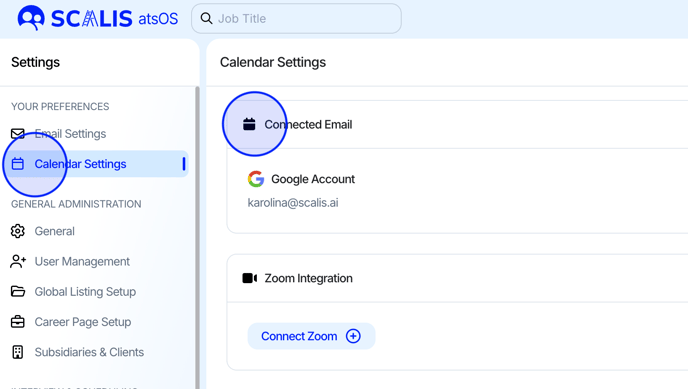
-
📂 Navigate to the Job Requisition
Go to the relevant job and click View Pipeline.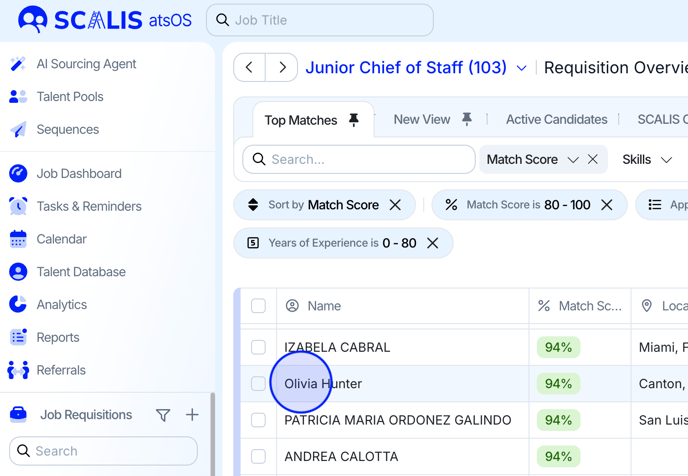
-
👤 Open the Candidate Profile
Click the candidate’s name. Their profile drawer will appear on the right.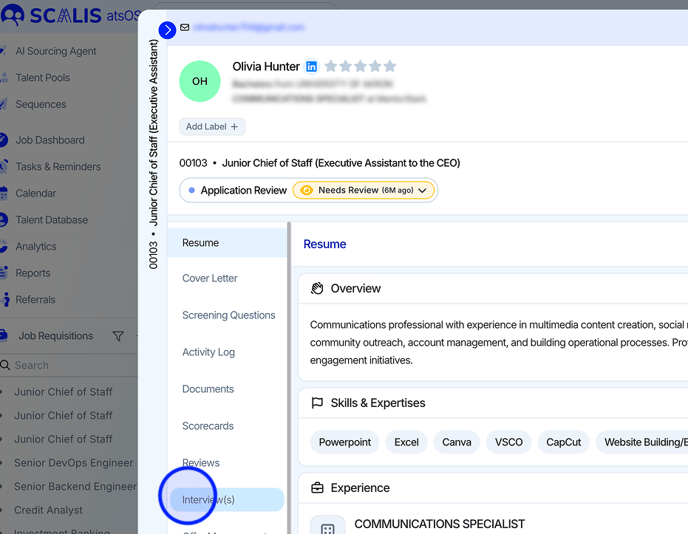
-
🗃️ Go to the Interviews Tab
Select the Interviews tab and choose the interview stage you want to schedule.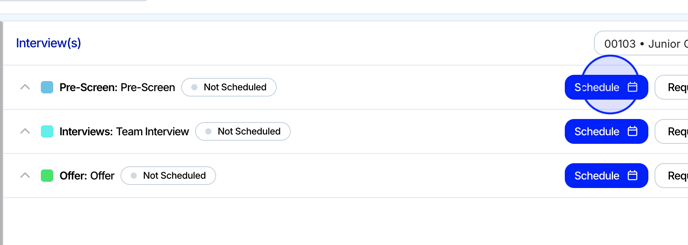
-
🛠️ Click “Manually Schedule”
A calendar view will appear, showing the availability of selected interviewer(s).-
📅 Date & Time
-
👥 Interviewer(s)
-
🧾 Scorecard Template
-
🗒️ Event Details (visible to both candidate & interviewer)
- 📝 Fill in Interview Details
-
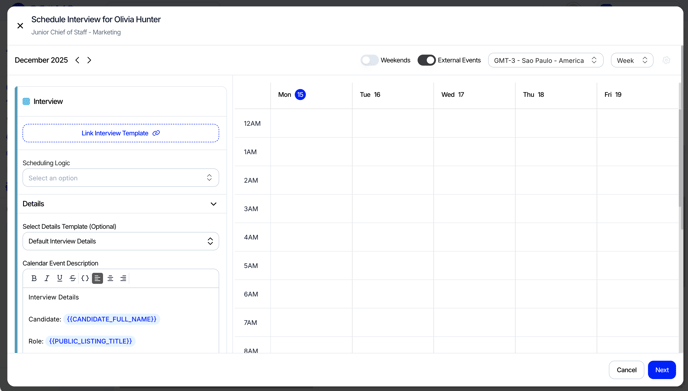
🔥 Tip: Insert the “Interview Kit” token to give interviewers easy access to the scorecard. (If the candidate clicks the link, they’ll just be taken to the job listing).
6. ✉️ Send the Interview Invite to participants
Provide a message for interviewers and a separate message for candidates. both will be sent via email as part of the interview invitation.
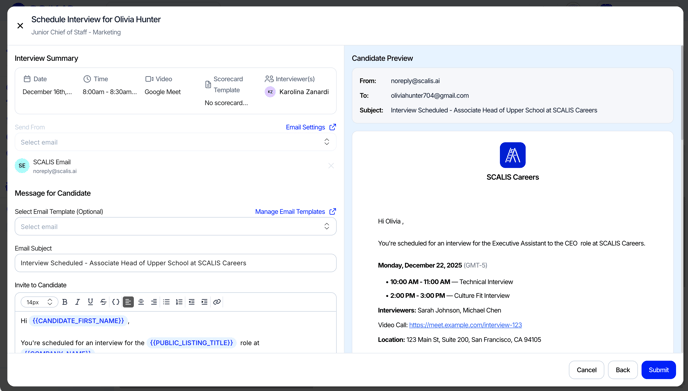
7. ✅ Submit
Click Submit to schedule the interview.
8. 🔍 Review
You’ll see the interview reflected under the Interviews tab in the candidate profile.
